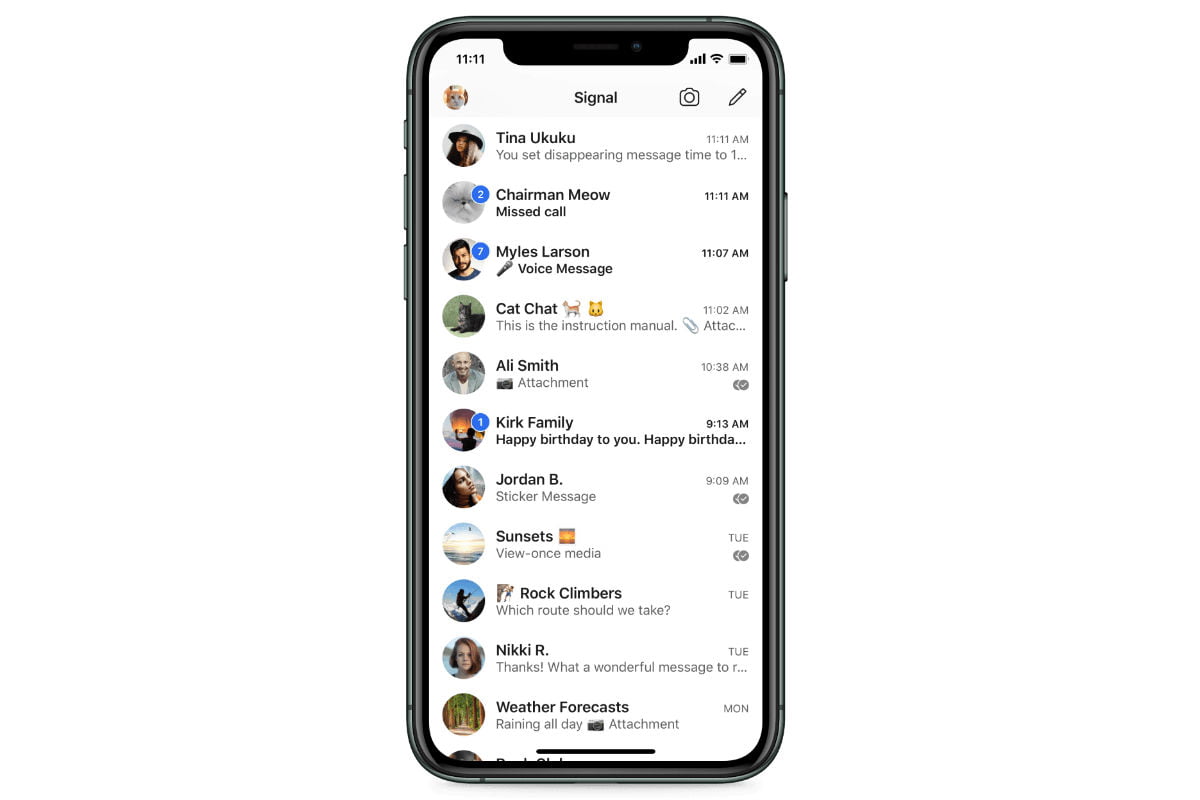Facebook, and its privacy-related concerns have haunted the company for years, if not all of its lifetime. From users refraining from using its app to the various allegations levied on the company. Tough times have become the norm for the social media giant. To add to all of these problems, the company’s instant messaging service, WhatsApp was under a lot of fire for a new privacy policy that shares user data with Facebook. What resulted was a global call for privacy which saw previous Facebook executives’ application Signal shoot to a catastrophic rise. If you are like countless others (myself included) moved to the far more superior and privacy-focused Signal messaging service, you might be wondering as to how you can move your pre-existing WhatsApp groups to Signal. Here’s how. WhatsApp and its group chats feature is quite regarded as a simple method of talking to a bunch of people. Widely used for official work, family chats and socialising, the groups are a key reason for sticking to the messaging service. That being said, with the new privacy policy, which has been delayed to take effect in May, it is clear that these chats might be under the monitor and no one wants their personal data to be at the hands of a global company. Do note that, transferring the messages and media files present in the group chat to Signal is not possible by any means. It is only possible to bring all your Group Members to Signal Messenger, thus creating a new group.
How to Move WhatsApp Groups to Signal
Step 1: To begin the process of moving your group to Signal from WhatsApp, you need to open the Signal app. Once you do so, you will see the ‘Compose’ button to the bottom of the application. Step 2: Once you enter the compose section, you will see the ‘New Group’ option, present at the top, Step 3: After you select the New group option, you will be required to choose the contacts that you wish to be a part of the group in question. Select the previous members of your WhatsApp group and click ‘Next’. Do note that the users are required to be on Signal. Otherwise, they will not be added to the group. Step 4: Post pressing the next option, you will see a prompt requiring you to enter the name of the Group. After selecting the name of your choice, tap on “Create” option. Step 5: Pressing the Create button creates the group. Once this is done, the user needs to scroll down to the ‘Group Link’ button, which will give the user access to the group’s link for sharing related purposes. Click on the button. Step 6: Group Link on Signal is, however disabled by default. In order to enable the same, one needs to turn on the toggle, which can be found nearby Manage and Share Screen options. Step 7: Locate the share button and click on it. Step 8: Amongst the options present once the share button is tapped, the user needs to press the ‘Copy’ button to copy the group link to their smartphone’s clipboard. Step 9: Activate your WhatsApp group and drop the copied link there. Step 10: Once the link is sent, you need to ask users to click on the link, which would add them to the newly created group on Signal.